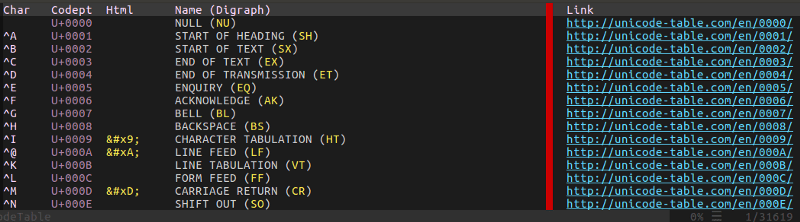
Imagine you are writing a basic to-do list in Vim:
- Write a failing test
- Make the test pass
- Refactor
When you finish the first task, you want to add a check mark next to it:
✓ Write a failing test
- Make the test pass
- Refactor
To do this in vim, you can use the following command: i Ctrl+v u2713.
Let us break that down:
i go into INSERT modeCtrl+v go into ins-special-keys modeu2713 insert the Unicode character CHECK MARK (U+2713)
You might be wondering: “What if I do not know the code for the character I want to insert?” That is where the handy unicode.vim plugin comes in.
Once you install unicode.vim, you can run the :SearchUnicode command. In the previous case, you would run :SearchUnicode check mark, and the following window would pop up:
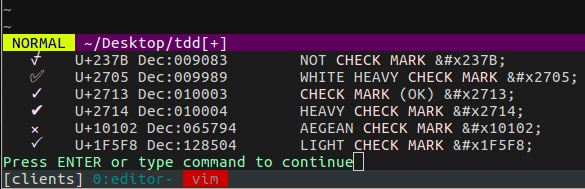
You will see a list of all matching Unicode characters with their corresponding codes, so you can use them with ins-special-keys.


