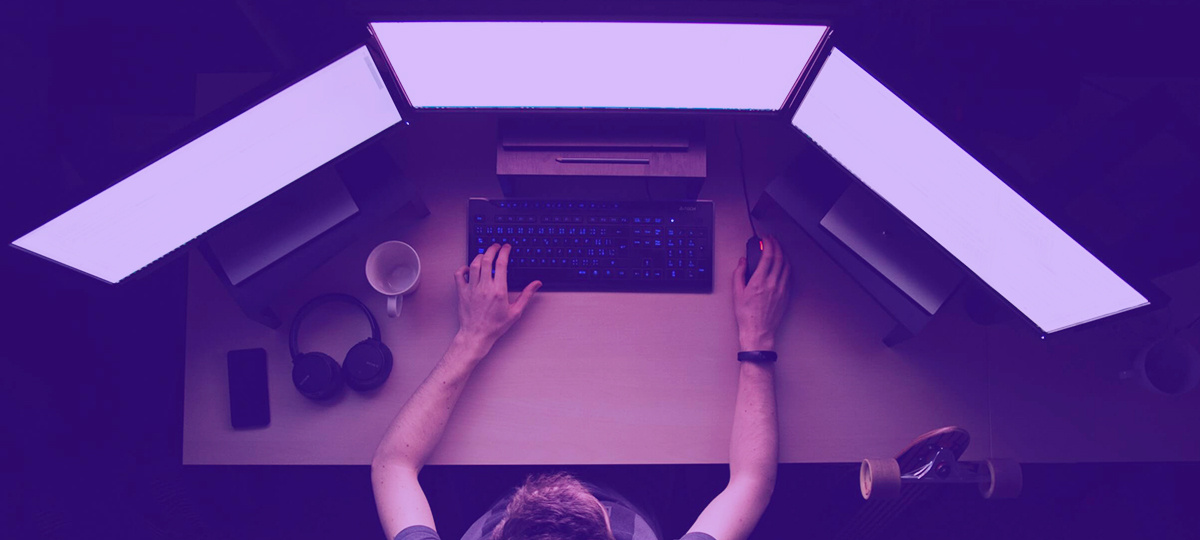A single undetected bug can mean lost revenue, security breaches, and a damaged reputation—underscoring the important role software testing methodologies play in your software development lifecycle.
In the U.S. alone, poor software quality has cost businesses a staggering $2.4 trillion, according to a 2022 CISQ report. From system failures to security breaches, the impact of insufficient testing extends far beyond the engineering team—affecting customer trust, regulatory compliance, and bottom-line performance.
But testing can do more than prevent failures: It has the potential to optimize the entire software development and testing methodology. A model for testing in software testing methodologies helps teams structure QA within their workflows, ensuring cost-effective execution that doesn’t compromise quality.
Explore the different types of software testing methodologies and discover which ones best align with your delivery goals, architecture, and team maturity.
What Are Testing Methodologies in Software Testing?
Testing methodologies in software testing are structured approaches that guide how testing is planned, executed, and evaluated throughout the software development process. They define the principles, tools, and responsibilities used to validate whether a software product meets both functional and non-functional requirements.
At a foundational level, a software testing methodology determines:
- What gets tested (e.g., individual units, integrated components, entire systems)
- When testing occurs (e.g., before, during, or after development)
- How testing is carried out (e.g., manually, automatically, continuously)
- Who is responsible (e.g., developers, the QA team, cross-functional contributors)
For those asking what are testing methodologies in software testing, they are more than testing tactics. They are strategic frameworks that shape how teams ensure reliability at scale.
In today’s landscape, testing is no longer a post-development phase. Agile, DevOps, and CI/CD practices demand that testing be continuous, automated, and integrated from the start. What is software testing methodology in this context? It’s a shared system of execution, feedback, and iteration that supports velocity and reduces risk.
Understanding what is testing methodology in software testing allows leaders to align engineering and quality efforts, driving consistency across teams and surfacing testing results earlier in the lifecycle.
What is software testing methodologies in practical terms? It’s the difference between teams who hope nothing breaks—and teams who know it won’t.
What Are the Benefits of Modern Software Testing Methodologies?
Modern QA practices aren’t just about and code reviews and identifying bugs. They support scalability, performance, collaboration, and customer trust. When executed well, a software product testing methodology becomes a competitive advantage—not just a release requirement.
Accelerate Development Without Sacrificing Quality
Manual testing can't keep pace with continuous delivery. The right software testing frameworks and methodologies balance coverage with speed—through automation, early testing, and modular design.
Embedding testing early (the shift-left approach) saves time, prevents late-stage surprises, and enables faster iteration without losing confidence in stability.
Improve Software Reliability and Performance
The purpose of testing in software testing methodologies is to validate how software behaves under real-world stress. Performance bottlenecks, edge cases, and configuration drift are identified before they reach production.
Techniques like load testing, endurance testing, and fault injection expose instability early. Some new software testing methodologies, such as AI-assisted anomaly detection, help preempt issues before they impact users.
Enhance Security and Compliance
Security testing is essential in any quality assurance methodologies software testing plan. From penetration testing to SAST/DAST integration, testing helps you catch vulnerabilities before attackers do.
In industries like finance, healthcare, or infrastructure, testing is how you prove resilience—and maintain regulatory compliance.
Reduce Technical Debt and Maintenance Costs
Legacy test suites that aren’t maintained become noise. Modern software testing processes and methodologies emphasize automation, maintainability, and test reliability to reduce technical debt.
Automated regression testing, layered with exploratory testing, reduces the cost of change while increasing trust in your codebase. Software testing concepts and methodologies like test pyramids or risk-based testing ensure coverage scales sustainably.
Improve Cross-Team Visibility and Collaboration
Testing isn't just for QA—it’s a shared effort across engineering. Modern software testing terminology and methodology enables real-time feedback loops, better CI/CD observability, and a unified language for assessing quality.
Well-integrated test strategies drive alignment across developers, SREs, project managers, and stakeholders.
Knowing what are the software testing methodologies available helps you tailor strategies to system complexity, risk, and business priorities. There are many different software testing methodologies, and choosing the right one requires understanding both your goals and your constraints.
![[XT]-SEO Post-interior-5 Benefits of Modern Software Testing Methodologies](https://x-team.com/hs-fs/hubfs/%5BXT%5D-SEO%20Post-interior-5%20Benefits%20of%20Modern%20Software%20Testing%20Methodologies.png?width=1200&height=627&name=%5BXT%5D-SEO%20Post-interior-5%20Benefits%20of%20Modern%20Software%20Testing%20Methodologies.png)
5 Common Challenges with Testing Methodologies in Software Engineering
Modern testing methodologies are powerful—but they’re not plug-and-play. Even with automation, CI/CD, and shift-left strategies in place, integrating testing effectively across the development lifecycle presents challenges. Engineering leaders must navigate trade-offs between speed and coverage, collaboration and autonomy, legacy systems and new architectures.
Here are five of the most common challenges teams face when applying software testing methodologies at scale.
Scaling Without Slowing Development
In theory, testing supports faster releases. In practice, it can become a bottleneck if not carefully managed. Regression testing and end-to-end scenarios often lag behind development velocity, especially when test environments are brittle or test suites grow unchecked. When testing workflows aren’t optimized, they can slow down CI/CD pipelines—undermining the very agility they’re meant to support.
Balancing Speed and Coverage
More testing doesn’t automatically mean better quality. Without a clear strategy, teams can end up with large, unfocused test suites that consume time and compute but fail to surface meaningful issues. Effective teams focus their testing efforts on high-risk areas, using a mix of automation, exploratory testing, and performance validation to maximize impact.
Aligning Developers and Testers
In many organizations, development and QA teams still operate in silos. This separation can lead to testing being viewed as a downstream task—something that happens after code is written. Without shared ownership of quality, testing becomes reactive rather than continuous. Modern software testing methodologies demand tight collaboration, with testers involved from the start and developers contributing actively to test design and maintenance.
Adapting to Evolving Architectures
As teams adopt microservices, serverless, and event-driven systems, traditional testing approaches often fall short. Distributed systems introduce complex dependencies, asynchronous behavior, and non-deterministic failures. Applying outdated software application testing methodologies to these environments can result in blind spots. Teams need flexible, architecture-aware methodologies that evolve alongside their systems.
Maintaining Test Suites Over Time
As software evolves, so must your tests. But too often, test suites grow stale—failing to reflect changes in architecture, business logic, or user behavior. This leads to false positives, flaky tests, and a general erosion of trust in QA feedback. The result? Valuable coverage is ignored, and test automation becomes more overhead than asset.
The challenge isn’t just writing tests—it’s maintaining them. A sustainable software testing methodology includes regular audits, test pruning, and tooling that makes it easy to keep tests aligned with how your software actually works.
![[XT]-SEO Post-interior-5 Common Challenges with Testing Methodologies](https://x-team.com/hs-fs/hubfs/%5BXT%5D-SEO%20Post-interior-5%20Common%20Challenges%20with%20Testing%20Methodologies.png?width=1200&height=627&name=%5BXT%5D-SEO%20Post-interior-5%20Common%20Challenges%20with%20Testing%20Methodologies.png)
Types of Software Testing Methodologies
Software testing isn’t a one-size-fits-all process. Different testing methodologies serve different purposes, from validating functionality to optimizing performance and security.
At a high level, software testing methodologies fall into three broad categories:
- Functional testing ensures that your software does what it’s supposed to do, verifying features against business and user requirements.
- Non-functional testing goes beyond functionality, evaluating performance, security, scalability, and user experience under real-world conditions.
- Cross-functional testing integrates testing across the entire software product lifecycle, embedding quality assurance into development and deployment workflows.
What are different types of software testing methodologies, and how do they help teams ship with confidence? Let’s break it down.
Functional Testing: Does It Work?
Functional testing is the backbone of software quality assurance testing methodologies. It answers the most fundamental question in software development: Does the application work as intended?
Without robust functional testing, even the most well-designed applications risk failing in production—leading to frustrated users, costly rollbacks, and potential security vulnerabilities.
These software testing concepts and methodologies ensure that software logic is correct and behaves consistently against business expectations.
Unit Testing: The First Line of Defense
Unit testing is the foundation of many software development and testing methodologies, catching bugs at the source before they escalate into system-wide failures. By isolating and validating individual functions, classes, and modules, it ensures stability at the smallest level—making future development faster and more reliable.
It’s a cost-effective way to reduce technical debt and streamline debugging. Unit tests enable safe refactoring and serve as documentation, helping team members understand the codebase. But unit tests alone won’t catch integration failures—they must be layered with other software QA testing methodologies.
Integration Testing: Making Sure Components Play Nice
No system runs in isolation. Integration testing ensures that modules, APIs, and services work together without breaking. It catches data mismatches, failed dependencies, and miscommunications that unit tests miss—making it a critical layer in software development testing methodologies.
It validates real-world interactions across microservices, third-party APIs, and legacy systems. While setup can be complex and testing efforts may slow pipelines, integration testing is essential for long-term scalability and reliability.
Systems Testing: The Big Picture Check
Systems testing (also referred to as system testing) takes a holistic view, ensuring that the entire application works as a cohesive whole. It validates that all components integrate and behave according to technical and business requirements.
As a key part of software QA testing methodologies, systems testing catches hidden defects that only emerge when everything runs together. It’s often the last line of defense before final sign-off.
Acceptance Testing: Does It Meet Business Needs?
A product that works isn’t enough—it must deliver business value and meet user expectations. Acceptance testing confirms the software solves the right problem, aligns with business goals, and functions in real-world conditions.
This phase is especially critical for enterprise platforms and user-facing applications. Including beta testing with stakeholders helps ensure your product meets both technical and user requirements. Acceptance testing also plays a role in software quality assurance testing methodologies by ensuring quality before release.
Regression Testing: Catching What Breaks Before Users Do
Every change carries risk. Regression testing ensures that updates don’t break existing functionality, degrade performance, or introduce security flaws.
As part of a scalable software testing methodology, automated regression testing protects long-term stability—especially when paired with frequent releases and CI/CD pipelines. Smart teams prioritize high-risk areas, update test suites often, and build efficient regression strategies to keep quality high without slowing delivery.
Non-Functional Testing: How Well Does It Work?
Just because an application works doesn’t mean it delivers a great user experience. Non-functional testing evaluates how the system performs under realistic conditions—things like load, resilience, and usability.
Without non-functional testing, a system might pass basic functional checks but fail in production due to poor performance, weak security, or limited compatibility.
These software testing frameworks and methodologies often use automation and simulation tools to assess:
Performance Testing: Speed, Stability, and Scale
Performance testing ensures your application responds reliably under expected and peak load. It includes:
- Load testing: Can the system handle typical usage patterns?
- Stress testing: What happens when traffic exceeds capacity?
- Endurance testing: Does the system degrade under long-term usage?
A robust software performance testing methodology uncovers bottlenecks before users feel the impact. It’s essential for web-scale, real-time, and distributed systems.
Security Testing: Lock It Down Before It Breaks
Security flaws invite breaches, lawsuits, and user mistrust. Security testing proactively identifies risks and ensures compliance. It includes:
- Penetration testing
- Static and dynamic vulnerability scanning
- Authentication and access control validation
Security testing is non-negotiable in quality assurance methodologies software testing—especially in regulated or high-risk sectors.
Usability Testing: User Experience in the Real World
Usability testing focuses on user experience. It uncovers:
- UX design flaws
- Accessibility issues
- Navigation challenges
It often includes beta testing with real users. Done right, it can significantly improve adoption and retention. While subjective, usability testing is a critical part of software application testing methodologies that prioritize user success.
Compatibility Testing: Works Where It Matters
If your software doesn’t work on key devices or platforms, it doesn’t work—period. Compatibility testing verifies:
- Browser support
- Device and OS consistency
- Network behavior
This is essential for cross-platform products and enterprise rollouts. A strong software testing methodology always includes compatibility checks to reduce support overhead and avoid post-launch fire drills.
Cross-Functional Testing: How Is It Embedded?
Some software testing methodologies are less about what’s tested and more about how testing fits into the overall software development and testing methodology.
These practices ensure that testing is ongoing, embedded, and tied to team culture—not just project milestones.
Test-Driven Development (TDD): Start with the Test
TDD flips the workflow—write a test, then write code to pass it. It’s part of many modern software testing methodologies and supports:
- Cleaner design
- Faster debugging
- Safer refactoring
TDD isn’t easy—it has a learning curve and demands discipline—but it often leads to better long-term maintainability and stronger software testing processes and methodologies.
Exploratory Testing: Discovery Through Curiosity
Exploratory testing is unscripted, adaptive, and user-led. It’s how skilled testers uncover issues automation misses.
In testing methodologies in software engineering, exploratory testing adds flexibility and depth. It shines in complex systems, ambiguous requirements, or fast-moving teams.
Continuous Testing: Quality That Keeps Up
Continuous testing automates validation at every stage—from commit to deploy. It’s essential in the Agile methodology and DevOps workflows, where releases happen weekly (or daily).
This approach integrates testing into CI/CD pipelines and provides immediate feedback on every change. It’s central to in software testing methodologies that scale with product and team growth.
![[XT] SEO Post-interior-The GenAI Tools Making Building and Buying Easier-1](https://x-team.com/hs-fs/hubfs/%5BXT%5D%20SEO%20Post-interior-The%20GenAI%20Tools%20Making%20Building%20and%20Buying%20Easier-1.png?width=1200&height=627&name=%5BXT%5D%20SEO%20Post-interior-The%20GenAI%20Tools%20Making%20Building%20and%20Buying%20Easier-1.png)
How to Choose the Right Testing Methodologies in Software Testing
Choosing the right testing methodologies in software testing requires a clear understanding of your development process, tech stack, and business priorities. The right mix ensures that testing improves software quality without adding unnecessary friction to development.
Align Testing with Your Development Approach
Your testing strategy should fit how your team builds software. If you follow a structured approach like the Waterfall model, testing happens in defined phases. In contrast, Agile methodology and DevOps teams need continuous testing embedded into every sprint to catch issues as they arise.
Software development and testing methodologies must support the way your team ships code. Automated testing is essential for maintaining speed, especially when dealing with frequent code reviews or large-scale applications. The right software testing methodology ensures that testing supports, rather than hinders, your team’s velocity.
Balance Testing Efforts with Business Goals
Not all tests add equal value. Project managers should align testing priorities with business-critical functionality. A security flaw in payment processing demands rigorous testing, while minor UI adjustments may require less scrutiny.
For high-stakes applications, endurance testing ensures stability under peak loads. Beta testing provides real-world validation before full release. The goal is to optimize testing efforts, focusing on areas that drive the greatest impact on reliability, security, and user experience.
Match the Right Tests to Your Tech Stack
Different software products require different software testing concepts and methodologies. A mobile application needs compatibility testing across multiple devices and operating systems, while a cloud-based platform may demand robust security testing and performance testing to handle dynamic workloads.
Selecting the right tools is key. Software testing frameworks and methodologies should integrate with your existing stack, reducing manual overhead and accelerating validation. Teams that align testing with their programming languages, architecture, and infrastructure gain the agility to release faster without sacrificing quality.
Iterate, Optimize, and Keep Learning
Testing is not a one-and-done process. It evolves alongside your software. As your system scales, your testing methodologies should adapt—whether that means implementing new software testing methodologies, increasing automation, or refining regression testing strategies.
The best engineering teams treat testing as a competitive advantage, not a bottleneck. Staying ahead means continuously evaluating your software testing terminology and methodology, adopting smarter automation, and integrating testing deeper into the development process. In an industry where speed and reliability define success, testing isn’t just a necessity—it’s a driver of innovation.
![[XT] SEO Post-interior-How to Choose the Right Testing Methodology](https://x-team.com/hs-fs/hubfs/%5BXT%5D%20SEO%20Post-interior-How%20to%20Choose%20the%20Right%20Testing%20Methodology.png?width=1200&height=627&name=%5BXT%5D%20SEO%20Post-interior-How%20to%20Choose%20the%20Right%20Testing%20Methodology.png)
Keep Moving Forward: How X-Team Helps You Scale QA Without Slowing Down
At X-Team, we provide high-performing, on-demand engineering talent to help organizations scale their software testing concepts and methodologies—without compromise.
We bring the expertise, flexibility, and cultural alignment needed to support your mission, including:
- Automation engineers to build robust test pipelines.
- Developers familiar with modern software QA testing methodologies.
- Experts in performance, security, or compatibility testing.
With X-Team, you can focus on building transformative software solutions while we handle the complexities of global hiring. Our human-driven approach ensures a streamlined process, reduced time-to-hire, and compliance with employment laws — empowering you to grow sustainably without disruption.
Find out how X-Team can meet your on-demand engineering needs.
TABLE OF CONTENTS